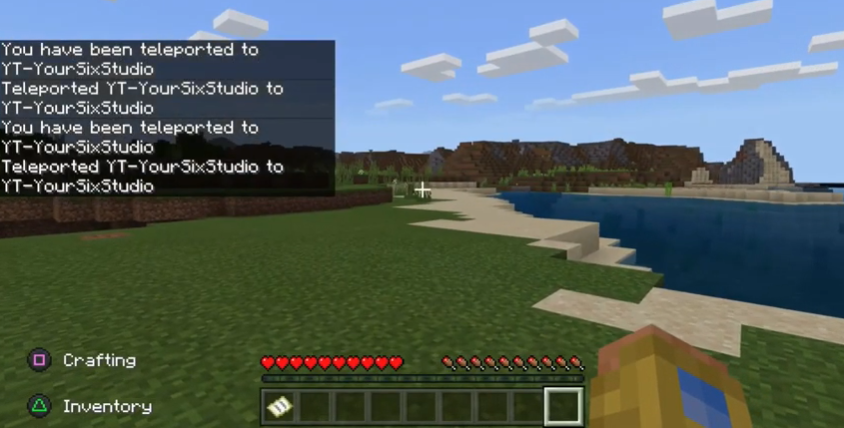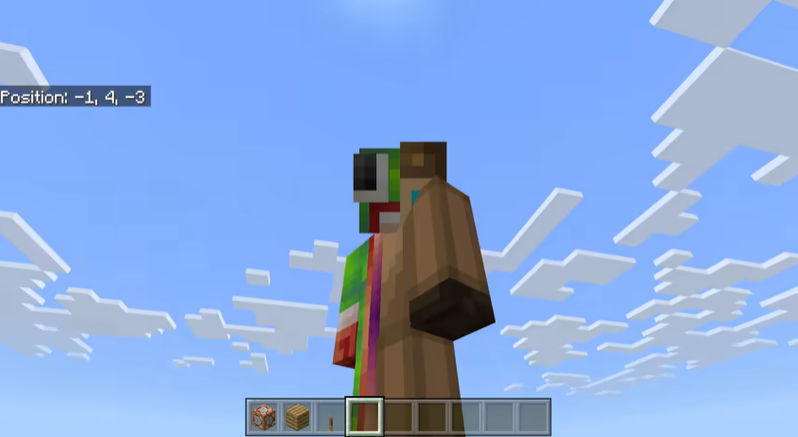- How to Teleport in Minecraft: The Game Changing Trick - January 30, 2021
Minecraft is one of the most played games in the world, yet its popularity was very unlikely. For example, did you know the first version of Minecraft was only created in six days? The alpha version was unleashed to the world on May 17, 2009, and the Minecraft frenzy began.
Why is Minecraft so addictive? Players can build a variety of structures, defeat mobs, and undergo a variety of adventures.
Players can also do little-known activities, such as teleporting. Learning how to Teleport in Minecraft is convenient because you can easily go to another location. But there are different teleportation methods and they all vary, depending on your hosting privileges, the Mode you’re playing, and even which console you’re playing on.
How do you teleport and use the /tp command? Here’s how.
A Few Important Facts to Know Before You Teleport
Before you start teleporting, players will need to know some essential facts about how to teleport, different teleportation methods, and other requirements.
Requirements When Teleporting
Before you can teleport, you need to meet certain requirements. Examples include:
- Enable cheats in your world
- Play Minecraft on a supported platform: pocket edition, Java edition, Xbox One, PS4, Windows 10, Nintendo Switch, and Education Edition.
- You can’t teleport when playing Minecraft on these editions: Xbox 360, PS3, and Wii U.
How Coordinates Work
One of the best ways to teleport in Minecraft is by entering your specific coordinates. You can easily do this using the Tp command (which we will discuss next) and when using the command block (which we will discuss later).
First, let’s understand the coordinates in Minecraft. Coordinates have three variables: x, y, and z.
- X represents longitude
- Y represents elevation
- Z represents latitude
The Y coordinate may be the most difficult to understand. Y coordinates vary between numbers 0-255. The higher the number, the higher the player moves up. The lower the number, the lower the player moves down.
For example, lava sea level is 11Y and sea level for the overworld is 64Y. In the Nether world, the lava sea level is 31Y. Clouds appear at 127Y.
Using the Tp Command
One way to teleport is by using the Tp command (“/tp”). From here, you put the location coordinates in arrows (<location>), the location name in brackets (<destination>), or the player name in brackets [player name].
You can also control what direction your character is facing when they land. You have two options when doing this:
- Either facing location (<facinglocation>)
- yRot, which is your players’ y-rotation in degrees (for example, <yRot90>)
- xRot, which is your player’s x-rotation in degrees (for example, <xRot90>)
Teleporting by Platform
Fortunately, teleporting commands are the same throughout platforms. But you’ll still need to know the specific code.
In this example, we’re having our player (named Minemum) teleport to the location coordinates 3, 98, 0 (coordinates are x, y, z). The command is the same across all platforms:
- Java (PC and Mac): /tp Minemum 3 98 0
- Xbox: /tp Minemum 3 98 0
- PS: /tp Minemum 3 98 0
But what if you want to transport to another player? In this example, our character Minemum wants to transport to the player, Digicraft.
In Java, the prompt is: /tp Minemum Digicraft. It’s the same on just about all platforms.
Entering the Command
Now that you know some basic commands, you’ll have to know how to enter them.
Start by enabling cheat codes if you haven’t yet. In Java, create a new world and click “More World Options” from the menu. This will lead you to another window. Select the “All Cheats” section to “ON.”
From here, open the chat window. This is different for all platforms.
- Java, Windows 10, and Education Edition: press the T key
- Xbox One and PS4: press “right” on the D-Pad
- Pocket Edition: tap the chat button on the bottom of the screen
- Nintendo Switch: press the right arrow button on the controller
Type in your command and press “Enter” to run the command. On PS4, you’ll press the square button. From here, you should teleport.
Teleporting to Your Spawn Point
If you die, you can teleport to your spawn point (the place where you respawn after dying). In case you die, you will appear randomly in the world. Setting your spawn point will ensure you respawn somewhere familiar, such as your bed.
First, set your spawn point if you haven’t. There are two ways to do this:
- Sleep in a bed
- Use the /spawn point command
Teleporting to your spawn point is also simple. Use the command /spawn for one player. If you want to teleport all of your players to their respective spawn points, do so by typing the command /spawn @e.
Do You Need Cheats to Teleport in Minecraft?
While the /tp cheat is one way to teleport in Minecraft, it’s not the only way. And the best part is other methods don’t require cheats.
Get the Command Block
A command block can execute commands. While it can’t be obtained while playing in Survival mode, you can obtain the block when using custom maps and on multiplayer servers.
To get the command block, go to the type screen and type /give [your player name] Minecraft:command_block. You’ll get a command block.
Dig a hole two blocks deep and place your block in the hole. Left-click the command block and type in: tp @p [x cord] [y cord] [z cord]. Cover the hole with grass and a pressure plate. Stand on the pressure plate and you’ll be transported.
Host Options
If you’re playing on Xbox or PS4, you can enable host privileges to turn on cheats. Keep in mind, you can’t enable hosting privileges on Bedrock Edition. Also, you can only teleport to other players with this cheat — not locations or coordinates.
There are also consequences when playing with host privileges. If you’re playing in Creative mode, leaderboard and achievement updates will be disabled. Understand the consequences before playing with host privileges.
Start by enabling host privileges. After loading the game, click on “More Options” and check the Host Privileges box. Press B or the Circle button, depending on the console you’re using.
When you’re back to normal player mode, press the back button (X for Xbox and PS for PlayStation). A menu will appear. Select the Host Options button and select Teleport to Player.
A few different players appear. Select the player you want to visit and you’ll be teleported to them.
Ender Pearl
This method is the most challenging. That’s because to get the Ender Pearl, you need to kill an Enderman or find one in a Stronghold Chest.
The other issue with this method is you can only teleport a limited distance with an Ender Pearl. For example, you can only teleport 30 blocks or 50 blocks when throwing it at an angle.
Once you do, you can throw the Ender Pearl to the destination you want to teleport to. To throw the Ender Pearl, click “use” on both PC and consoles.
Teleportation Pod
If you’re a crafty person, you can make a teleportation pod. While you can only teleport to the other teleportation pod, you can build both teleportation pods anywhere. They can be as far or as close as you want.
There are different ways to make a teleportation pod, but we like the way YouTuber Eystreem made his teleportation pods.
For this pod you will need:
- Concrete blocks (in any color you choose)
- End rod
- Iron blocks (though you can use gold, diamonds, and anything else you want/have)
- Beacon
To sum up his tutorial, you’ll need to put down a layer of nine blocks in the shape of a square (one side will be missing and there should be a space for you to walk in). Place rods on top of each block and place other blocks on top of those rods.
In the space, dig a 3 x 3 hole. Place the iron blocks in the holes and place the beacon on top.
Make two of these teleportation pods and you can teleport back-and-forth.
Teleporting by Different Modes
Minecraft has four different playable modes: Survival, Creative, Adventure, and Hardcore. Teleporting is different, depending on the mode you play. In this example, we will go over the two most popular modes: Survival and Creative.
Survival
There are no teleporting prompts in Survival mode. Does that mean you can’t teleport? You can, you just need to teleport using the Ender Pearl. However, the Ender Pearl teleports you at a limited distance and is difficult to get.
That’s why teleporting in Creative Mode is your best bet.
Creative
Creative Mode is one of the most popular modes for a good reason. It’s a great way for new players to learn to play Minecraft and players can build a variety of different structures. You also have access to tools and cheats, such as teleporting.
You can use all of these teleporting functions in creative mode, though using the Tp command is by far the easiest.
FAQs
Question: What Is Minecraft?
Answer: Minecraft is a “sandbox” game where the whole world is made of blocks. Players can build structures, collect tools and livestock, defeat mobs (or monsters), and can play different games. There are modes that have specific purposes and goals. Multiplayer mode is available to make the game more engaging and players can also play with their friends.
Question: Can You Play Minecraft for Free?
Answer: Minecraft has a free and paid version. The free version is simple and the best option for new players who only want to get a taste for the game and build structures. Paying for Minecraft has many benefits, such as playing in multiplayer mode.
You can download the free Java edition for PC, PS4, and Android. You can get the free edition on Xbox if you have a game pass.
Question: What Is the Goal of Minecraft?
Answer: The goal of Minecraft depends on the mode you’re playing.
In Survival Mode, your only goal is to survive. This includes finding food, building shelter to safeguard you, your crops, and your livestock from mods, and more.
In Creative Mode, your goals are more flexible. There are no survival functions. Most players use Creative mode to create structures. You have infinite use of blocks, so you can create a variety of different structures.
Question: How Do You Install Minecraft?
Answer: To install Minecraft, you’ll need to visit the Minecraft website, choose the platform you’re using, and follow the prompts. This tutorial explains the process in detail.
Question: Can Kids Play Minecraft?
Answer: Minecraft is recommended for kids aged 8 and up. But parents should make responsible decisions when letting their kids play Minecraft.
Minecraft is an overall appropriate game because it doesn’t involve too many adult-only concepts. But the game does have mild violence and is overall a pretty complex game.
There are also other aspects that parents should be wary about, such as playing in multiplayer mode and joining the online community.
What if you think your child is too young to play Minecraft? There are child-friendly alternatives that younger children can play. These games are challenging and still let them express their creativity.
But what if your child won’t stop begging for Minecraft and you’re still unsure? We recommend buying Minecraft but supervising them. You should also establish certain rules, such as not playing multiplayer mode or only playing with friends (so they’re not talking to strangers online).
Question: How Do Updates and Editions Work?
Answer: Fortunately, you don’t have to repurchase Minecraft if there’s an update. However, you will have to manually update the game.
However, if you want to play a new Minecraft version, you will have to repurchase it. What if you haven’t played Minecraft in a while? You can still play an older edition for no charge, though you may have to update it.
Teleport in Minecraft
Teleporting is one of the most useful things to know in Minecraft. But this isn’t your only useful function in Minecraft. For example, you can make a cartography table to edit world maps.
We offer lots of insight into the amazing game of Minecraft. From how-to guides to recommendations, you can find all Minecraft information on our blog. Continue reading!